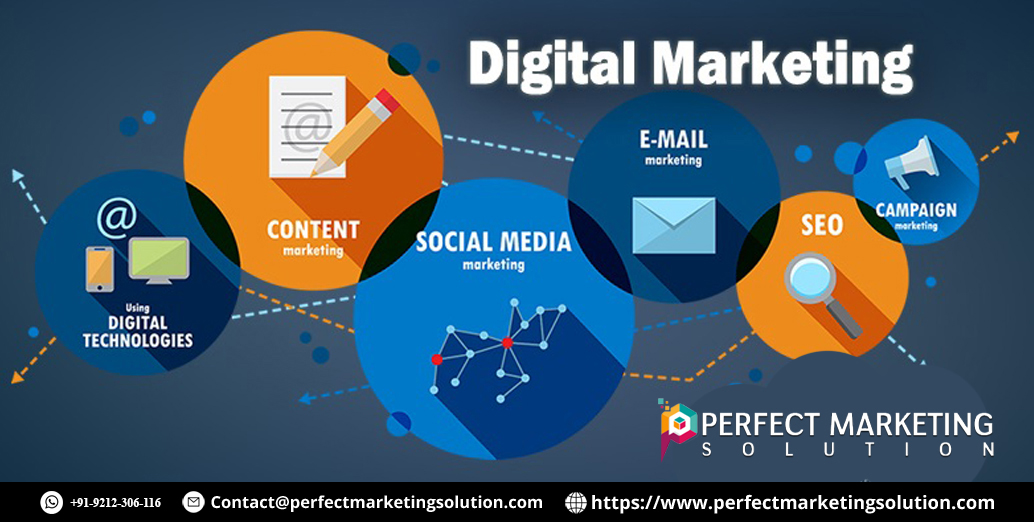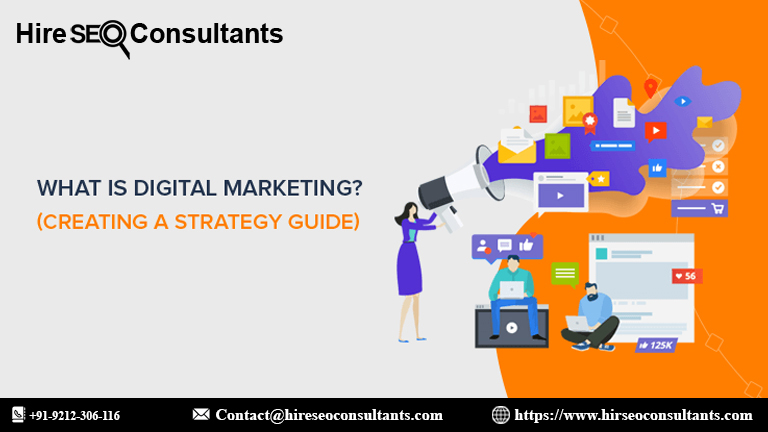In the ever-evolving landscape of search engines and artificial intelligence, Google continues to lead with innovations designed to enhance user experience and streamline information retrieval. One of the latest advancements is Google's Circle to Search AI feature, a powerful tool that allows users to quickly look up text and images using AI. This feature simplifies the search process and provides users with more relevant results in less time. In this blog post, we'll explore how to use this feature effectively, its benefits, and how it can transform your search experience.
Google's Circle to Search AI feature is designed to make searching more intuitive and efficient. It combines advanced AI algorithms with Google's extensive database to help users find information quickly. The feature is particularly useful for those who need to search for specific text or images without manually entering queries.
How to Access the Circle to Search AI Feature
To get started with Google's Circle to Search AI feature, follow these simple steps:
Accessing the Feature
First, ensure you have the latest version of the Google app or are using Google Chrome with the latest updates. The Circle to Search AI feature is integrated into these platforms, so updating your apps is crucial for accessing the latest functionalities.
Using the Feature
Open the Google App or Chrome Browser: Launch the Google app on your smartphone or open Google Chrome on your desktop.
Activate the Circle to Search AI: In the Google app, tap on the search bar to reveal the Circle to Search AI icon. In Google Chrome, you may find a similar icon or option within the search bar or context menu.
Select the Area to Search: To use the feature, simply draw a circle around the text or image you want to search for. This can be done by holding down your finger on a touch screen or using your mouse on a desktop.
View Search Results: Once you’ve highlighted the desired text or image, Google’s AI will automatically process the selection and display relevant search results. You can browse these results to find more information or similar content.
Benefits of Using the Circle to Search AI Feature
Increased Efficiency
The Circle to Search AI feature significantly reduces the time spent typing queries or manually searching for information. By simply highlighting the content you’re interested in, you can quickly find relevant results without the need for extensive input.
Enhanced Accuracy
Google’s AI algorithms are designed to understand the context of your selection, leading to more accurate search results. Whether you’re looking for specific text or similar images, the feature helps you find what you need with greater precision.
Visual Search Capabilities
One of the standout benefits of the Circle to Search AI feature is its ability to perform visual searches. By selecting an image, you can find similar images or obtain information about the object within the image. This capability is particularly useful for identifying products, landmarks, or artwork.
Improved User Experience
The intuitive nature of the Circle to Search AI feature enhances the overall user experience. It simplifies the search process and makes it easier for users to access the information they need, leading to a more satisfying search experience.
Practical Use Cases
Finding Product Information
If you come across a product in an image that you’d like to learn more about, use the Circle to Search AI feature to select the product. Google’s AI will provide you with information about the product, including where to buy it and related options.
Identifying Landmarks and Artwork
Travelers and art enthusiasts can benefit from this feature by selecting images of landmarks or artwork. Google will provide details about the location, historical significance, or artist, enhancing your knowledge and experience.
Locating Similar Images
If you find an image you like and want to discover similar visuals, the Circle to Search AI feature can help. Simply highlight the image, and Google will present you with similar images and related content.
Comparing Text Content
For research purposes or content comparison, the feature allows you to select text and search for similar content or sources. This can be particularly useful for verifying information or finding additional resources on a topic.
Tips for Maximizing the Circle to Search AI Feature
Be Specific with Your Selections
For the best results, be as specific as possible when drawing your circle. The more precise your selection, the more accurate and relevant the search results will be.
Use High-Quality Images
When performing visual searches, ensure that the images you select are of high quality. Clear, high-resolution images yield better search results and more accurate information.
Explore Related Features
Google offers a range of features that complement the Circle to Search AI. Explore options like Google Lens and advanced search filters to enhance your search capabilities further.
Stay Updated
Keep your Google app or Chrome browser updated to access the latest features and improvements. Google frequently updates its services, so staying current ensures you benefit from the newest functionalities.
Google’s Circle to Search AI feature is a game-changer in the realm of search technology. By simplifying the process of looking up text and images, it provides users with a more efficient, accurate, and satisfying search experience. Whether you’re researching products, identifying landmarks, or finding similar images, this feature can transform how you interact with search engines. Embrace the power of AI and streamline your search activities with Google’s innovative Circle to Search feature.
FAQ: Using Google's Circle to Search AI Feature
What is Google's Circle to Search AI feature?
Google's Circle to Search AI feature is an advanced tool that allows users to quickly search for information by highlighting text or images. It leverages AI algorithms to provide relevant search results based on the selected content, making the search process more intuitive and efficient.
How do I access the Circle to Search AI feature?
To access the Circle to Search AI feature, ensure you have the latest version of the Google app or Google Chrome. Open the Google app or Chrome browser, and look for the Circle to Search AI icon in the search bar or menu. Tap or click on the icon to start using the feature.
How do I use the Circle to Search AI feature?
To use the Circle to Search AI feature:
- Open the Google app or Chrome browser.
- Tap or click on the search bar to reveal the Circle to Search AI icon.
- Draw a circle around the text or image you want to search.
- Google’s AI will process your selection and display relevant search results based on the highlighted content.
What are the benefits of using the Circle to Search AI feature?
The Circle to Search AI feature offers several benefits, including:
- Increased efficiency by reducing the need for manual typing.
- Enhanced accuracy with context-aware search results.
- Visual search capabilities for finding similar images or identifying objects.
- Improved user experience with a more intuitive search process.
Can I search for both text and images using this feature?
Yes, you can search for both text and images using the Circle to Search AI feature. Simply highlight the desired text or image, and Google’s AI will provide relevant search results based on your selection.
How can I get the most accurate search results with this feature?
To get the most accurate search results:
- Be specific with your selections by drawing a precise circle around the content you want to search.
- Use high-quality images for better visual search results.
- Explore related features and keep your app or browser updated for the latest improvements.
What are some practical use cases for the Circle to Search AI feature?
Some practical use cases include:
- Finding information about products from images.
- Identifying landmarks or artwork.
- Locating similar images or content.
- Comparing text content for research purposes.
Are there any additional features that complement Circle to Search AI?
Yes, additional features that complement Circle to Search AI include Google Lens for visual searches and advanced search filters for refining your search results. Exploring these features can enhance your overall search experience.
How often should I update my Google app or Chrome browser?
It’s a good idea to keep your Google app or Chrome browser updated regularly to access the latest features and improvements, including updates to the Circle to Search AI feature.
Where can I find more information about using the Circle to Search AI feature?
For more information, you can visit Google’s official help resources or support pages. Additionally, exploring online tutorials and guides can provide further insights into using the Circle to Search AI feature effectively.
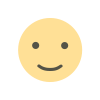
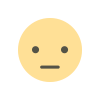

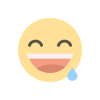
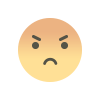
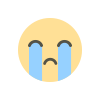
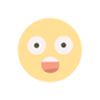
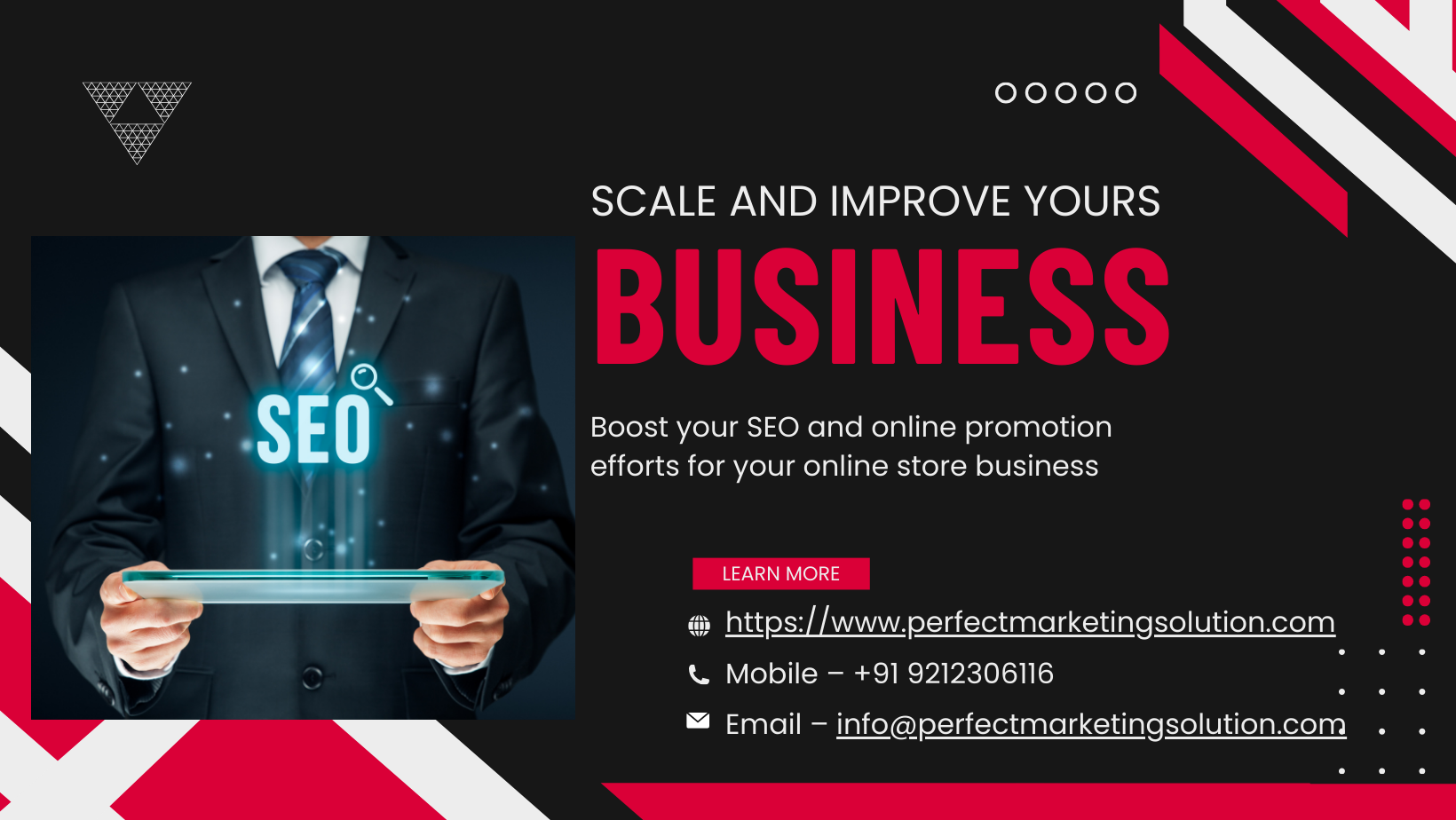

.jpg)