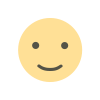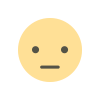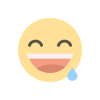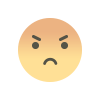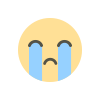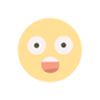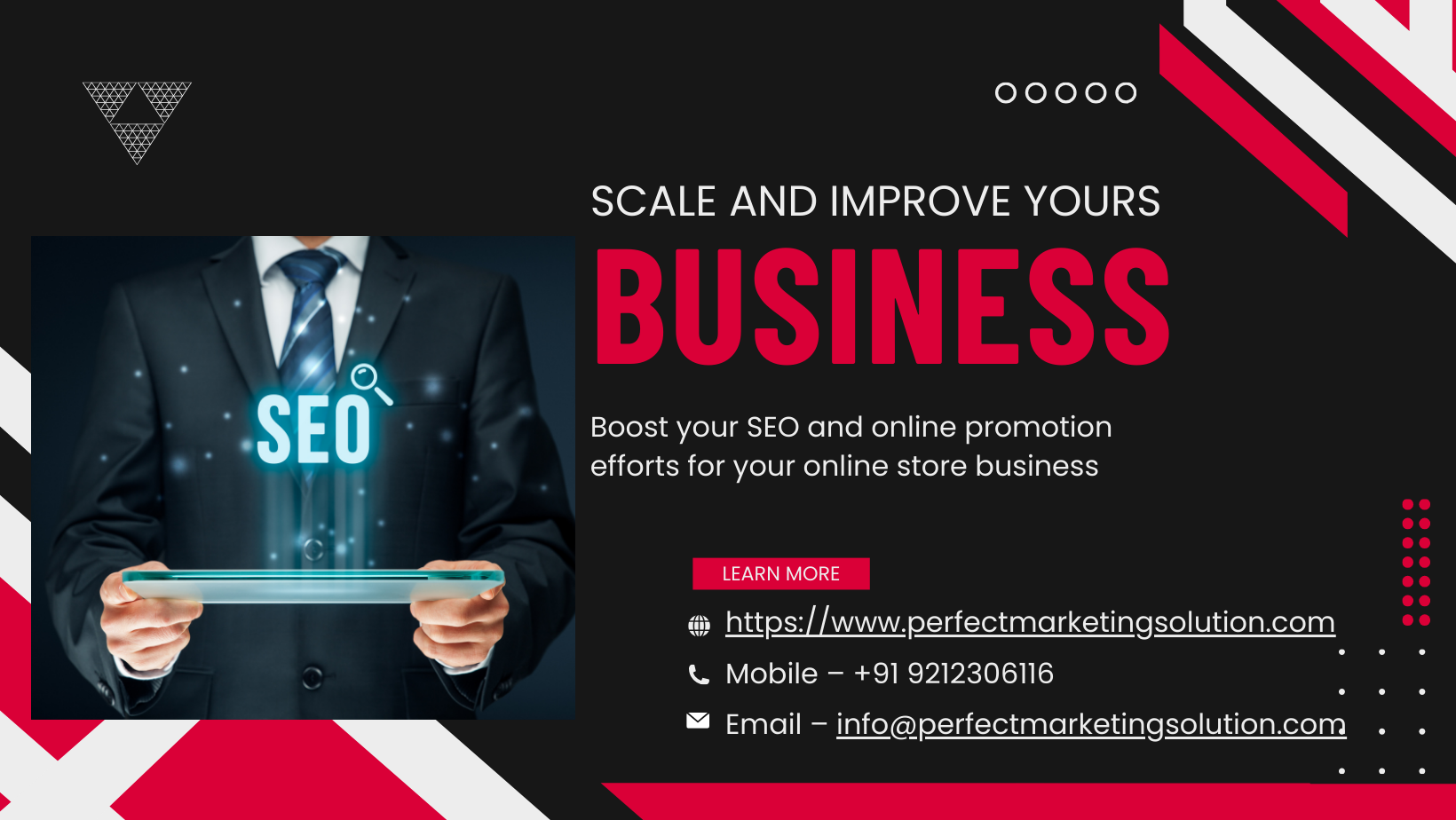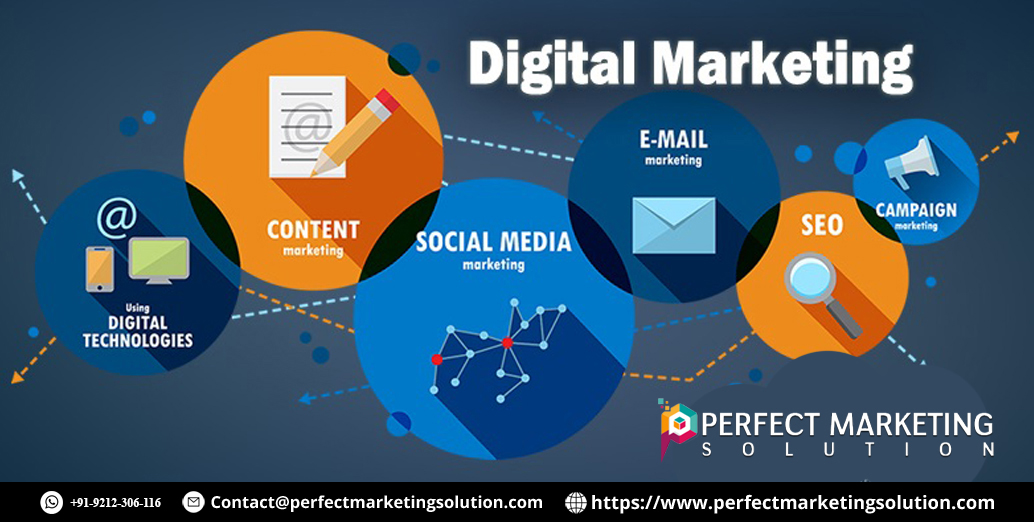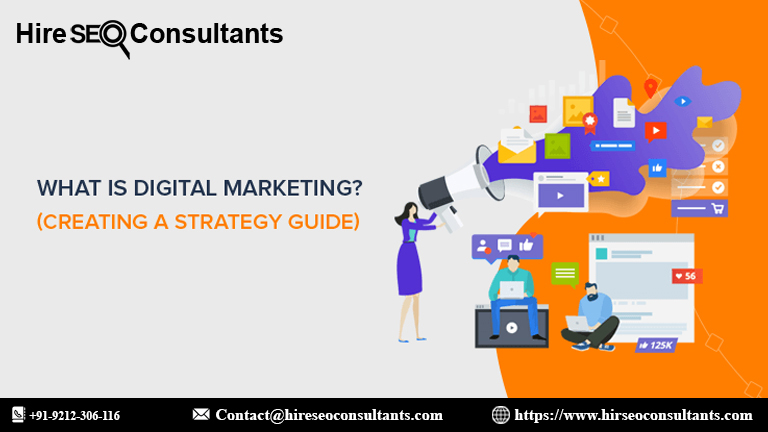Can Phone Diagnostic Software Improve Gaming Performance?
Use phone diagnostic software like Phone Clinix to optimize your phone's performance and enhance your mobile gaming experience.

As smartphones continue to evolve, mobile gaming has become one of the most popular forms of entertainment worldwide. From casual games to graphically demanding titles, the gaming experience on modern smartphones can be quite impressive. However, with the increasing complexity of games, users often encounter performance issues such as lag, stuttering, or crashes, which can significantly affect gameplay.
Many of these performance issues stem from hardware limitations, software inefficiencies, or conflicts between applications. While some may assume that upgrading to a new device is the only solution, there’s another option: using phone diagnostic software to diagnose and optimize your device for a better gaming experience. Tools like Phone Clinix offer a comprehensive suite of features designed to analyze and enhance your phone’s performance, and they can be particularly useful for improving gaming performance.
In this article, we’ll explore how phone diagnostic software can help boost gaming performance, the common issues gamers face, and how Phone Clinix can be utilized to enhance the gaming experience.
Common Gaming Performance Issues on Smartphones
Before diving into how phone diagnostic software can help, it’s essential to understand the common gaming performance issues that many users face. These issues can arise due to various factors such as insufficient system resources, outdated software, or conflicts with other apps running in the background.
1. Lag and Stuttering
One of the most common complaints from mobile gamers is lag and stuttering, where the game freezes or skips frames. This can happen when the device’s processor or GPU struggles to keep up with the game’s graphical demands. Lag can also occur due to network issues, especially in online multiplayer games.
2. Overheating
Mobile games, especially those with high-quality graphics, can cause the phone to overheat. Overheating affects performance and can cause the device to throttle its processing power, leading to frame drops and a suboptimal gaming experience.
3. Low Frame Rates
Frame rate drops are another common issue, especially when playing graphically demanding games. A low frame rate can make the game look choppy and unresponsive, making it difficult for players to enjoy or even complete levels.
4. Battery Drain
Gaming is one of the most battery-draining activities on smartphones. Excessive battery consumption can cause the device to slow down, affecting the gameplay experience. It’s especially frustrating when a device runs out of battery mid-game, forcing users to pause or quit.
5. Background Processes
Many smartphone apps run in the background, consuming CPU, memory, and other resources. These background processes can interfere with gaming performance, especially when playing resource-intensive games. If too many apps are running, it can lead to system slowdowns, lag, and crashes.
How Phone Diagnostic Software Can Improve Gaming Performance
Phone diagnostic software is designed to analyze your device’s hardware and software to identify performance bottlenecks. By detecting and resolving issues such as excessive background processes, outdated software, and hardware limitations, these tools can help you get the most out of your phone’s gaming capabilities. Here’s how phone diagnostic software can improve gaming performance:
1. Identifying Resource Hogs
Many times, the reason for poor gaming performance is that apps running in the background are consuming too many resources. These background apps may not only drain the battery but also slow down your device’s CPU and memory, affecting the game’s performance. Phone Clinix, for example, provides a comprehensive analysis of which apps are using the most resources, so you can close unnecessary apps before gaming. This helps free up memory and CPU power, improving the overall gaming experience.
2. Optimizing CPU and GPU Usage
Mobile games require both the CPU and GPU to work efficiently for smooth performance. Phone diagnostic software like Phone Clinix can help optimize your device’s hardware by identifying any issues that may be affecting the CPU and GPU’s ability to perform optimally. For example, if your phone is experiencing overheating issues, Phone Clinix can help diagnose the cause and suggest actions to mitigate heat buildup, ensuring the CPU and GPU can run at full capacity.
3. Managing Battery Usage
Gaming tends to drain the battery quickly, and excessive battery consumption can cause performance degradation. When the battery is running low, the phone may throttle the performance to preserve power, which can lead to lag and lower frame rates. Phone Clinix provides detailed battery performance analytics, showing which apps are consuming the most power. By managing battery usage and optimizing settings, you can ensure your device has enough power for long gaming sessions without sacrificing performance.
4. Cooling the Device
Overheating is a significant problem for many gamers, especially during intense gaming sessions. Phone Clinix helps monitor the device’s temperature in real-time, allowing users to take corrective actions before the device gets too hot. By identifying apps or processes that contribute to heat buildup, you can manage your phone’s resources more efficiently and prevent overheating, allowing for smoother gameplay.
5. Updating Software and Drivers
Outdated software can contribute to performance issues, especially when playing demanding games. Phone diagnostic software can help ensure that your phone’s operating system and drivers are up to date. Phone Clinix provides users with the ability to check for software and firmware updates, which can help improve compatibility with newer games, enhance system performance, and fix bugs that may be causing issues.
6. Freeing Up Storage Space
Running out of storage space can negatively impact your phone’s performance, including while gaming. Phone Clinix allows users to analyze and free up storage space by identifying large files, unused apps, and unnecessary data. By optimizing storage, you can ensure that there is enough space for high-performance games and that the device can run them smoothly without crashing or lagging.
How to Use Phone Clinix for Gaming Performance
Phone Clinix is a powerful tool that provides several features to help improve gaming performance on smartphones. Here’s how you can use Phone Clinix to boost your gaming experience:
Step 1: Download and Install Phone Clinix
Start by downloading Phone Clinix from the official app store or the provider’s website. After installing the app, open it to begin analyzing your device’s performance.
Step 2: Run a Full System Scan
Launch Phone Clinix and perform a full system scan. The app will analyze your device’s CPU, memory, battery, temperature, and storage. It will identify potential performance bottlenecks that might be affecting gaming.
Step 3: Review the Performance Report
Once the scan is complete, Phone Clinix will generate a detailed performance report. This report will provide insights into any resource-intensive apps running in the background, battery-draining processes, overheating issues, and storage problems.
Step 4: Optimize Resources
Based on the performance report, follow the app’s recommendations to optimize resources. Close unnecessary background apps, free up storage space, update your system software, and take measures to cool your device down if overheating is detected.
Step 5: Test Gaming Performance
Once you’ve made the necessary optimizations, launch your favorite game and test the performance. Check for improvements in frame rates, responsiveness, and overall game stability.
Step 6: Monitor Performance Regularly
For the best gaming experience, use Phone Clinix regularly to monitor your device’s performance. Running regular diagnostic scans can help ensure that your phone remains optimized for gaming and prevent issues before they arise.
Other Ways to Improve Gaming Performance on Your Phone
While phone diagnostic software like Phone Clinix can certainly improve gaming performance, there are a few additional steps you can take to enhance your overall gaming experience:
1. Enable Game Mode
Many smartphones have a built-in “Game Mode” that optimizes the phone for gaming. This mode typically disables background processes, prioritizes CPU performance, and adjusts settings to reduce distractions during gameplay.
2. Reduce Game Graphics Settings
If your phone struggles with a high-graphic game, consider lowering the game’s graphical settings. Most games allow you to adjust the resolution, texture quality, and other settings that can help improve performance.
3. Keep Your Phone Cool
Ensure that your phone is kept cool during long gaming sessions. Avoid playing games in direct sunlight or on soft surfaces that can block airflow. If your phone overheats, pause the game for a few minutes to allow it to cool down.
4. Use External Cooling Accessories
For gamers who play resource-heavy games, external cooling accessories like fan cases or cooling pads can help prevent overheating and maintain optimal gaming performance.
Conclusion
Mobile gaming can be an incredibly enjoyable experience, but it’s often hindered by issues like lag, overheating, low frame rates, and battery drain. Fortunately, with the help of phone diagnostic software like Phone Clinix, you can identify the root causes of these issues and optimize your phone’s performance for a better gaming experience.
By using Phone Clinix to monitor CPU usage, manage background apps, optimize battery consumption, and cool down your device, you can ensure that your phone performs at its best, even when playing the most demanding games. Whether you’re a casual gamer or a competitive player, Phone Clinix offers the tools you need to take your mobile gaming experience to the next level.
What's Your Reaction?